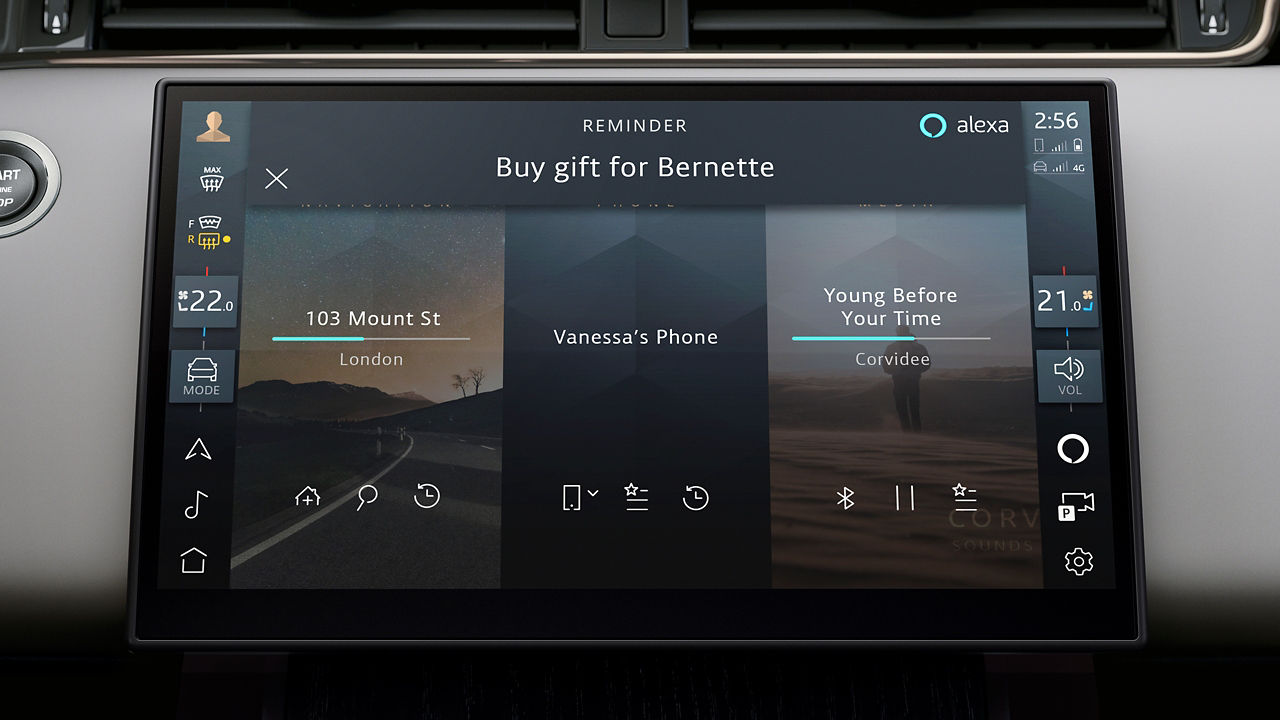You can update your Land Rover vehicle through your Pivi Pro7 system. Updates to your vehicle will provide you with the latest features and ensure the utmost stability across all areas of your vehicle, including the engine, transmission, interior electronics, and infotainment systems. Some recall software updates are now also able to be performed over the air.
WIRELESS SOFTWARE UPDATES
HOW TO UPDATE
Before updating close all windows, lock and arm the vehicle. Leave the vehicle for the period of time presented in the pop-up notification.
If update now is selected the vehicle will wait 10 minutes before starting the update process. Starting the vehicle in this period will cancel this update attempt. When scheduled, the vehicle will start the update at the scheduled time.
The vehicle will perform safety checks before applying the update, including, but not limited to:
• 12 V battery state of charge.
• Secure state of the vehicle, including window position, locked state, parking brake applied.
• Connectivity available.
• HV battery (if applicable) above 25% state of charge.
• PHEV/BEV vehicle not currently on charge*.
If any conditions are not satisfied the update will not proceed. The software update screen will provide guidance on how to remedy this before another attempt.
If all conditions are satisfied, the vehicle will then initiate the update.
During the update you will not be able to use the vehicle. This can last between 30-90 mins. Most vehicle systems are unavailable during the update, but you will be able to unlock/lock and access the vehicle. For vehicles with pop-out door handles please see the owner’s manual for how to operate them.
COMPLETION
On returning to your vehicle, all systems on your vehicle will start up with new software. A notification will inform you of a successful update, the software update screen will show the new version number as well as release note text explaining all changes and improvements.
SOFTWARE UPDATES FAQS
I’ve recently collected my vehicle and my software update screen is blank, is something wrong?
-
Nothing is wrong, this screen remains blank until you receive your first Software Over The Air (SOTA) update – any updates completed in the retailer are not reflected on this screen.
New vehicles need to connect to our servers and hand back software versions of all ECUs, this will prompt them to be included in the next update wave if an update is required.
When does my vehicle get sent an update?
-
Each time you drive your vehicle, it will handshake all the vehicle software with our servers and will then queue your vehicle into one of the new software release batches.
My vehicle just updated to a version older than the latest release, is something wrong?
-
No, all vehicles must complete software updates in order, this is due to the fact we can update most modules in your vehicle. Each release is dependent on the previous releases to ensure system stability and compatibility.
After an update, there may be a delay before your vehicle receives the next release as they are queued into batches.
I can’t get my update to pass?
-
12 V – For some larger updates we require the 12 V battery to be charged to a high level, if this issue occurs, please drive your vehicle for a longer period before reattempting the update to give the vehicle time to recharge the 12 V battery.
• Connectivity – Try updating the vehicle in a different location or connecting the vehicle to WiFi.
• Charging – Disconnect your vehicles charger and reattempt the update.
• Windows – Ensure all windows are fully close and reattempt the update.
• Vehicle not locked – Ensure the vehicle is locked when reattempting the update.
• HV SoC – Ensure the HV battery is above 25% and reattempt the update.
What does the system do to ensure software updates are applied safely?
-
The preconditions are used to ensure the updates are only attempted when the vehicle is in a safe state,
During the update all SOTA components support one of the following safety mechanisms:
• Dual bank – the component has a duplicated bank of software where the update is applied to a new bank that currently is not being used, in the unlikely event of any failure, the system can automatically revert back to the previous back and operate exactly as it behaved prior to attempting the update.
• Rollback – before applying the update, the current software version is also prepared, in the unlikely event of any failure, the current software version is rolled back to ensure the vehicle operates as it did prior to attempting the update.
SOFTWARE UPDATE RELEASE NOTES
OS 4.2.0B
-
Range Rover
This update includes a number of general interface and performance improvements as well as resolving the following specific issues. Thank you for your feedback.
- Maps in the Driver Display may be replaced by a blank area.
- Audio may continue to play after exiting the vehicle.
- Apple CarPlay / Android Auto icon on the home screen opens the incorrect screen.
- The interface for suspension ride height may freeze.
- The last used radio station is incorrectly recalled on the next journey.
- Correction to the ride height dimensions in the 4x4i app ‘dimensions’ tab on applicable vehicles.
- New Speed limit Notification has moved from the Driver Assistance Menu to the Cruise and Limiter Menu. The audio notification can now be permanently set on/off in the new menu and is no longer affected by the Driver Assistance Settings.
This update also brings improvements to the following features and systems:
- Touchscreen stability.
- Bluetooth stability.
- Apple CarPlay stability.
-
Range Rover Sport
This update includes a number of general interface and performance improvements as well as resolving the following specific issues. Thank you for your feedback.
- Maps in the Driver Display may be replaced by a blank area.
- Audio may continue to play after exiting the vehicle.
- Apple CarPlay / Android Auto icon on the home screen opens the incorrect screen.
- The interface for suspension ride height may freeze.
- The last used radio station is incorrectly recalled on the next journey.
- Correction to the ride height dimensions in the 4x4i app ‘dimensions’ tab on applicable vehicles.
- New Speed limit Notification has moved from the Driver Assistance Menu to the Cruise and Limiter Menu. The audio notification can now be permanently set on/off in the new menu and is no longer affected by the Driver Assistance Settings.
This update also brings improvements to the following features and systems:
- Touchscreen stability.
- Bluetooth stability.
- Apple CarPlay stability.
OS 4.2.0A
-
Range Rover
This update prepares systems for upcoming feature and performance enhancements.
This update also brings improvements to the following features and systems:
- Wireless device Charging:
Improved detection and adaption to phones resulting in the initiation of charging being less sensitive to device location. Updates to communication with Apple devices running the latest iOS releases.
- Charging on applicable PHEV vehicles.
- Diagnostics for the main HV battery.
- PHEV only: Please note that for a short period of time, you may experience some disruption in your EV capabilities after the update has installed. Software updates require at least 25% battery charge.
-
Range Rover Sport
This update prepares systems for upcoming feature and performance enhancements.
This update also brings improvements to the following features and systems:
- Wireless device Charging:
Improved detection and adaption to phones resulting in the initiation of charging being less sensitive to device location. Updates to communication with Apple devices running the latest iOS releases.
- Charging on applicable PHEV vehicles.
- Diagnostics for the main HV battery.
- PHEV only: Please note that for a short period of time, you may experience some disruption in your EV capabilities after the update has installed. Software updates require at least 25% battery charge.
OS 4.2.0
-
Defender
"This update enables improvements to SOTA (Software Over The Air) capability.
Please note: If the vehicle is plugged in but not currently charging, you will need to schedule the update for the same time the vehicle is scheduled to be charging or disconnect the charging cable. Over the air updates can not be carried out while using rapid 'DC' chargers
PHEV only: Please note that for a short period of time, you may experience some disruption in the EV capabilities after the update has completed. Please disconnect the vehicle charger and ensure the battery has a minimum charge level of 25% before starting the update."
-
Discovery
This update enables improvements to SOTA (Software Over The Air) capability.
Please note: If the vehicle is plugged in but not currently charging, you will need to schedule the update for the same time the vehicle is scheduled to be charging or disconnect the charging cable. Over the air updates can not be carried out while using rapid 'DC' chargers
PHEV only: Please note that for a short period of time, you may experience some disruption in the EV capabilities after the update has completed. Please disconnect the vehicle charger and ensure the battery has a minimum charge level of 25% before starting the update.
-
Range Rover Velar
"This update enables improvements to SOTA (Software Over The Air) capability.
Please note: If the vehicle is plugged in but not currently charging, you will need to schedule the update for the same time the vehicle is scheduled to be charging or disconnect the charging cable. Over the air updates can not be carried out while using rapid 'DC' chargers
PHEV only: Please note that for a short period of time, you may experience some disruption in the EV capabilities after the update has completed. Please disconnect the vehicle charger and ensure the battery has a minimum charge level of 25% before starting the update."
-
Discovery Sport
This update enables improvements to SOTA (Software Over The Air) capability.
Please note: If the vehicle is plugged in but not currently charging, you will need to schedule the update for the same time the vehicle is scheduled to be charging or disconnect the charging cable. Over the air updates can not be carried out while using rapid 'DC' chargers
PHEV only: Please note that for a short period of time, you may experience some disruption in the EV capabilities after the update has completed. Please disconnect the vehicle charger and ensure the battery has a minimum charge level of 25% before starting the update.
-
Range Rover Evoque
This update enables improvements to SOTA (Software Over The Air) capability.
Please note: If the vehicle is plugged in but not currently charging, you will need to schedule the update for the same time the vehicle is scheduled to be charging or disconnect the charging cable. Over the air updates can not be carried out while using rapid 'DC' chargers
PHEV only: Please note that for a short period of time, you may experience some disruption in the EV capabilities after the update has completed. Please disconnect the vehicle charger and ensure the battery has a minimum charge level of 25% before starting the update.
-
Range Rover
This update enables improvements to SOTA (Software Over The Air) capability.
Please note: If the vehicle is plugged in but not currently charging, you will need to schedule the update for the same time the vehicle is scheduled to be charging or disconnect the charging cable. Over the air updates can not be carried out while using rapid 'DC' chargers
PHEV only: Please note that for a short period of time, you may experience some disruption in the EV capabilities after the update has completed. Please disconnect the vehicle charger and ensure the battery has a minimum charge level of 25% before starting the update.
-
Range Rover Sport
This update enables improvements to SOTA (Software Over The Air) capability.
Please note: If the vehicle is plugged in but not currently charging, you will need to schedule the update for the same time the vehicle is scheduled to be charging or disconnect the charging cable. Over the air updates can not be carried out while using rapid 'DC' chargers
PHEV only: Please note that for a short period of time, you may experience some disruption in the EV capabilities after the update has completed. Please disconnect the vehicle charger and ensure the battery has a minimum charge level of 25% before starting the update.
OS 4.1.6
-
Defender
This update provides Driver Display (Instrument cluster) stability improvements and associated display settings issue such as the default speed units.
PHEV only: Please note that for a short period of time, you may experience some disruption in your EV capabilities after the update has been installed. Software updates require at least 25% battery charge.
-
Discovery
This update provides Driver Display (Instrument cluster) stability improvements and associated display settings issue such as the default speed units.
PHEV only: Please note that for a short period of time, you may experience some disruption in your EV capabilities after the update has been installed. Software updates require at least 25% battery charge.
-
Range Rover Velar
This update provides Driver Display (Instrument cluster) stability improvements and associated display settings issue such as the default speed units.
PHEV only: Please note that for a short period of time, you may experience some disruption in your EV capabilities after the update has been installed. Software updates require at least 25% battery charge.
-
Discovery Sport
This update provides Driver Display (Instrument cluster) stability improvements and associated display settings issue such as the default speed units.
PHEV only: Please note that for a short period of time, you may experience some disruption in your EV capabilities after the update has been installed. Software updates require at least 25% battery charge.
-
Range Rover Evoque
This update provides Driver Display (Instrument cluster) stability improvements and associated display settings issue such as the default speed units.
PHEV only: Please note that for a short period of time, you may experience some disruption in your EV capabilities after the update has been installed. Software updates require at least 25% battery charge.
-
Range Rover
This update provides Driver Display (Instrument cluster) stability improvements and associated display settings issue such as the default speed units.
PHEV only: Please note that for a short period of time, you may experience some disruption in your EV capabilities after the update has been installed. Software updates require at least 25% battery charge.
-
Range Rover Sport
This update provides Driver Display (Instrument cluster) stability improvements and associated display settings issue such as the default speed units.
PHEV only: Please note that for a short period of time, you may experience some disruption in your EV capabilities after the update has been installed. Software updates require at least 25% battery charge.
OS 4.1.5
-
Defender
This update includes a number of general interface and performance improvements as well as resolving the following specific issues. Thank you for your feedback.
- Maps in the Driver Display may be replaced by a blank area.
- Audio may continue to play after exiting the vehicle.
- Apple CarPlay / Android Auto icon on the homescreen opens the incorrect screen.
- The interface for suspension ride height may freeze.
- The last used radio station is incorrectly recalled on the next journey.
- Correction to the ride height dimensions in the 4x4i app ‘dimensions’ tab on applicable vehicles.
- New Speed limit Notification has moved from the Driver Assistance Menu to the Cruise and Limiter Menu. The audio notification can now be permanently set on/off in the new menu and is no longer affected by the Driver Assistance Settings.
- Loss of steering assist on start-up.
This update also brings improvements to the following features and systems:
- Touchscreen stability.
- Bluetooth stability.
- Apple CarPlay stability.
- Improved stability feel on low friction surfaces.
PHEV only: Please note that for a short period of time, you may experience some disruption in your EV capabilities after the update has installed. Please disconnect the vehicle charger and ensure the battery has a minimum charge level of 25% before starting the update.
-
Discovery
This update includes a number of general interface and performance improvements as well as resolving the following specific issues. Thank you for your feedback.
- Maps in the Driver Display may be replaced by a blank area.
- Audio may continue to play after exiting the vehicle.
- Apple CarPlay / Android Auto icon on the homescreen opens the incorrect screen.
- The interface for suspension ride height may freeze.
- The last used radio station is incorrectly recalled on the next journey.
- Correction to the ride height dimensions in the 4x4i app ‘dimensions’ tab on applicable vehicles.
- New Speed limit Notification has moved from the Driver Assistance Menu to the Cruise and Limiter Menu. The audio notification can now be permanently set on/off in the new menu and is no longer affected by the Driver Assistance Settings.
- Loss of steering assist on start-up.
This update also brings improvements to the following features and systems:
- Touchscreen stability.
- Bluetooth stability.
- Apple CarPlay stability.
- Improved stability feel on low friction surfaces.
PHEV only: Please note that for a short period of time, you may experience some disruption in your EV capabilities after the update has installed. Please disconnect the vehicle charger and ensure the battery has a minimum charge level of 25% before starting the update.
-
Range Rover Velar
This update includes a number of general interface and performance improvements as well as resolving the following specific issues. Thank you for your feedback.
- Maps in the Driver Display may be replaced by a blank area.
- Audio may continue to play after exiting the vehicle.
- Apple CarPlay / Android Auto icon on the homescreen opens the incorrect screen.
- The interface for suspension ride height may freeze.
- The last used radio station is incorrectly recalled on the next journey.
- Correction to the ride height dimensions in the 4x4i app ‘dimensions’ tab on applicable vehicles.
- New Speed limit Notification has moved from the Driver Assistance Menu to the Cruise and Limiter Menu. The audio notification can now be permanently set on/off in the new menu and is no longer affected by the Driver Assistance Settings.
- Loss of steering assist on start-up.
This update also brings improvements to the following features and systems:
- Touchscreen stability.
- Bluetooth stability.
- Apple CarPlay stability.
- Improved stability feel on low friction surfaces.
PHEV only: Please note that for a short period of time, you may experience some disruption in your EV capabilities after the update has installed. Please disconnect the vehicle charger and ensure the battery has a minimum charge level of 25% before starting the update.
-
Discovery Sport
This update includes a number of general interface and performance improvements as well as resolving the following specific issues. Thank you for your feedback.
- Maps in the Driver Display may be replaced by a blank area.
- Audio may continue to play after exiting the vehicle.
- Apple CarPlay / Android Auto icon on the homescreen opens the incorrect screen.
- The interface for suspension ride height may freeze.
- The last used radio station is incorrectly recalled on the next journey.
- Correction to the ride height dimensions in the 4x4i app ‘dimensions’ tab on applicable vehicles.
- New Speed limit Notification has moved from the Driver Assistance Menu to the Cruise and Limiter Menu. The audio notification can now be permanently set on/off in the new menu and is no longer affected by the Driver Assistance Settings.
This update also brings improvements to the following features and systems:
- Touchscreen stability.
- Bluetooth stability.
- Apple CarPlay stability.
PHEV only: Please note that for a short period of time, you may experience some disruption in your EV capabilities after the update has installed. Please disconnect the vehicle charger and ensure the battery has a minimum charge level of 25% before starting the update.
-
Range Rover Evoque
This update includes a number of general interface and performance improvements as well as resolving the following specific issues. Thank you for your feedback.
- Maps in the Driver Display may be replaced by a blank area.
- Audio may continue to play after exiting the vehicle.
- Apple CarPlay / Android Auto icon on the homescreen opens the incorrect screen.
- The interface for suspension ride height may freeze.
- The last used radio station is incorrectly recalled on the next journey.
- Correction to the ride height dimensions in the 4x4i app ‘dimensions’ tab on applicable vehicles.
- New Speed limit Notification has moved from the Driver Assistance Menu to the Cruise and Limiter Menu. The audio notification can now be permanently set on/off in the new menu and is no longer affected by the Driver Assistance Settings.
This update also brings improvements to the following features and systems:
- Touchscreen stability.
- Bluetooth stability.
- Apple CarPlay stability.
PHEV only: Please note that for a short period of time, you may experience some disruption in your EV capabilities after the update has installed. Please disconnect the vehicle charger and ensure the battery has a minimum charge level of 25% before starting the update.
-
Range Rover
This update includes a number of general interface and performance improvements as well as resolving the following specific issues. Thank you for your feedback.
- Maps in the Driver Display may be replaced by a blank area.
- Audio may continue to play after exiting the vehicle.
- Apple CarPlay / Android Auto icon on the homescreen opens the incorrect screen.
- The interface for suspension ride height may freeze.
- The last used radio station is incorrectly recalled on the next journey.
- Correction to the ride height dimensions in the 4x4i app ‘dimensions’ tab on applicable vehicles.
- New Speed limit Notification has moved from the Driver Assistance Menu to the Cruise and Limiter Menu. The audio notification can now be permanently set on/off in the new menu and is no longer affected by the Driver Assistance Settings.
This update also brings improvements to the following features and systems:
- Touchscreen stability.
- Bluetooth stability.
- Apple CarPlay stability.
PHEV only: Please note that for a short period of time, you may experience some disruption in your EV capabilities after the update has installed. Please disconnect the vehicle charger and ensure the battery has a minimum charge level of 25% before starting the update.
OS 4.1.4
-
Defender
This update includes a number of general interface and performance improvements as well as resolving the following specific issues. Thank you for your feedback.
- Maps in the Driver Display may be replaced by a blank area
- Audio may continue to play after exiting the vehicle.
- Apple CarPlay / Android Auto icon on the homescreen opens the incorrect screen.
- The interface for suspension ride height may freeze
- The last used radio station is incorrectly recalled on the next journey.
- Correction to the ride height dimensions in the 4x4i app ‘dimensions’ tab on applicable vehicles.
This update also brings improvements to the following features and systems:
- Touchscreen stability.
- Bluetooth stability.
- Apple CarPlay stability.
- Charging on applicable PHEV vehicles.
Drivetrain:
- Resolves the possibility of a false engine warning light being shown (applicable Gas engines only)
PHEV only: Please note that for a short period of time, you may experience some disruption in your EV capabilities after the update has installed. Please disconnect the vehicle charger and ensure the battery has a minimum charge level of 25% before starting the update.
-
Discovery
This update includes a number of general interface and performance improvements as well as resolving the following specific issues. Thank you for your feedback.
- Maps in the Driver Display may be replaced by a blank area
- Audio may continue to play after exiting the vehicle.
- Apple CarPlay / Android Auto icon on the homescreen opens the incorrect screen.
- The interface for suspension ride height may freeze
- The last used radio station is incorrectly recalled on the next journey.
- Correction to the ride height dimensions in the 4x4i app ‘dimensions’ tab on applicable vehicles.
- Sound may be played through the incorrect audio channel on Meridian Sound System on 24MY.
This update also brings improvements to the following features and systems:
- Touchscreen stability.
- Bluetooth stability.
- Apple CarPlay stability.
-
Range Rover Velar
This update includes a number of general interface and performance improvements as well as resolving the following specific issues. Thank you for your feedback.
- Maps in the Driver Display may be replaced by a blank area
- Audio may continue to play after exiting the vehicle.
- Apple CarPlay / Android Auto icon on the homescreen opens the incorrect screen.
- The interface for suspension ride height may freeze
- The last used radio station is incorrectly recalled on the next journey.
- Correction to the ride height dimensions in the 4x4i app ‘dimensions’ tab on applicable vehicles.
- Sound may be played through the incorrect audio channel on Meridian Sound System on 23MY and 24MY.
This update also brings improvements to the following features and systems:
- Touchscreen stability.
- Bluetooth stability.
- Apple CarPlay stability.
- Charging on applicable PHEV vehicles.
PHEV only: Please note that for a short period of time, you may experience some disruption in your EV capabilities after the update has installed. Please disconnect the vehicle charger and ensure the battery has a minimum charge level of 25% before starting the update.
-
Discovery Sport
This update includes a number of general interface and performance improvements as well as resolving the following specific issues. Thank you for your feedback.
- Maps in the Driver Display may be replaced by a blank area
- Audio may continue to play after exiting the vehicle.
- Apple CarPlay / Android Auto icon on the homescreen opens the incorrect screen.
- The last used radio station is incorrectly recalled on the next journey.
- Correction to the ride height dimensions in the 4x4i app ‘dimensions’ tab on applicable vehicles.
- Sound may be played through the incorrect audio channel on Meridian Sound System.
This update also brings improvements to the following features and systems:
- Touchscreen stability.
- Bluetooth stability.
- Apple CarPlay stability.
- Charging on applicable PHEV vehicles.
Drivetrain:
- Resolves the possibility of a false engine warning light being shown (applicable Diesel engines only)
PHEV only: Please note that for a short period of time, you may experience some disruption in your EV capabilities after the update has installed. Please disconnect the vehicle charger and ensure the battery has a minimum charge level of 25% before starting the update.
-
Range Rover Evoque
This update includes a number of general interface and performance improvements as well as resolving the following specific issues. Thank you for your feedback.
- Maps in the Driver Display may be replaced by a blank area
- Audio may continue to play after exiting the vehicle.
- Apple CarPlay / Android Auto icon on the homescreen opens the incorrect screen.
- The last used radio station is incorrectly recalled on the next journey.
- Correction to the ride height dimensions in the 4x4i app ‘dimensions’ tab on applicable vehicles.
- Rear Traffic Alert may be inaudible in some instances on 24MY.
- Sound may be played through the incorrect audio channel on Meridian Sound System on 23MY and 24MY.
This update also brings improvements to the following features and systems:
- Charging on applicable PHEV vehicles.
Drivetrain:
- Resolves the possibility of a false engine warning light being shown (applicable Diesel engines only)
PHEV only: Please note that for a short period of time, you may experience some disruption in your EV capabilities after the update has installed. Please disconnect the vehicle charger and ensure the battery has a minimum charge level of 25% before starting the update.
-
Range Rover
This update includes a number of general interface and performance improvements as well as resolving the following specific issues. Thank you for your feedback.
- Maps in the Driver Display may be replaced by a blank area
- Audio may continue to play after exiting the vehicle.
- Apple CarPlay / Android Auto icon on the homescreen opens the incorrect screen.
- The interface for suspension ride height may freeze
- The last used radio station is incorrectly recalled on the next journey.
- Correction to the ride height dimensions in the 4x4i app ‘dimensions’ tab on applicable vehicles.
- Sound may be played through the incorrect audio channel on Meridian Sound System on 23MY.
This update also brings improvements to the following features and systems:
- Charging on applicable PHEV vehicles.
- Diagnostics for the main HV battery.
Drivetrain:
- Improvement to driveability and smoothness at low speeds (V8 engines).
- Resolves the possibility of a false engine warning light being shown (applicable Diesel and V8 engines only)
PHEV only: Please note that for a short period of time, you may experience some disruption in your EV capabilities after the update has installed. Please disconnect the vehicle charger and ensure the battery has a minimum charge level of 25% before starting the update.
-
Range Rover Sport
This update includes a number of general interface and performance improvements as well as resolving the following specific issues. Thank you for your feedback.
- Maps in the Driver Display may be replaced by a blank area
- Audio may continue to play after exiting the vehicle.
- Apple CarPlay / Android Auto icon on the homescreen opens the incorrect screen.
- The interface for suspension ride height may freeze
- The last used radio station is incorrectly recalled on the next journey.
- Correction to the ride height dimensions in the 4x4i app ‘dimensions’ tab on applicable vehicles.
- Sound may be played through the incorrect audio channel on Meridian Sound System on 23MY.
This update also brings improvements to the following features and systems:
- Charging on applicable PHEV vehicles.
- Diagnostics for the main HV battery.
Drivetrain:
- Improvement to driveability and smoothness at low speeds (V8 engines).
- Resolves the possibility of a false engine warning light being shown (applicable Diesel and V8 engines only)
PHEV only: Please note that for a short period of time, you may experience some disruption in your EV capabilities after the update has installed. Please disconnect the vehicle charger and ensure the battery has a minimum charge level of 25% before starting the update.
OS 4.1.3
-
This update prepares the system for upcoming features and performance enhancements.
- PHEV only: Please note that for a short period of time, you may experience some disruption in your EV capabilities after the update has been installed. Software updates require at least 25% battery charge.
OS 4.1.1
-
With our continued drive to deliver improvements to your vehicle, this update brings enhancements to the following systems:
Wireless Device Charging:
Improved detection and adaption to phones resulting in the initiation of charging being less sensitive to device location. Updates to communication with Apple devices running the latest iOS releases.
-
High Voltage (HV) Battery Charge Control:
Changes to the control of the charging cable locking pin to reduce the possibility of an unresponsive locking pin.
Changes to the charge indicator LED behaviour
• The flashing white LED charge indicator no longer illuminates when attempting to plug-in the charge cable when the locking pin is already in a locked position.
• If the charging pin is stuck in a midway position during locking attempt, a Rapid flashing white LED to indicate the error condition. In such cases recommend removal/reinsertion of charging cable.
-
Sound System:
General calibration & system volume refinements including a fix for an issue where the audio could be heard through an incorrect speaker channel.
-
ABS (Anti-Lock Braking System):
• Updates to remove noises from ABS modulator to mitigate customer complaints ((applicable to New Range Rover (L460) and New Range Rover Sport (L461)).
• Better detection and response for DTC C055E System Stiffness.
-
Vehicles without Surround Cameras:
Added automatic display of the rear view when the vehicle rolls back plus other general performance improvements.
-
Powertrain:
PHEV Vehicles fitted with Belt Integrated Starters:
Resolved an issue that could result in a delayed engine start.
-
V8 Engine Defenders:
Improvements to oil monitoring systems.
Jaguar I-PACE (21MY Only – already included in later models):
Improvements to cold weather range prediction accuracy.
Improved support for Charge Now.
Fixed Time charging now works across multiple days.
Improved range estimation for vehicles fitted with 20-inch wheels.
Improved range estimation impact influenced by the vehicle’s climate control system.
Range estimation updates more frequently, preventing unexpected range drop off at lower range values.
-
Defender and Discovery 6-cylinder vehicles:
Resolved an issue where the O2 sensor could incorrectly result in the display of an engine warning light.
-
All other vehicles:
General powertrain refinements.
OS 4.1.0
-
In this release our Driving Assistance and Vehicle Dynamics teams have created a number of improvements to the performance of a number of vehicle control systems and consequently enhanced the vehicle's refinement.
Adaptive Cruise Control with Steering Assist / Lane Keep Assist (Please note: Not all of the below improvements are applicable to vehicles with only Lane Keep Assist):
Smoother assisted steering for road layouts which include direction changes, lanes splitting and road marking transitions.
Image processing improvements for surface estimation.
Calibration updates improving lane corridor quality & consistency, resulting in smoother steering through corners.
Improved determination of road edges.
Several line geometry related image processing refinements to help avoid false positives.
Improvements when managing cross intersections with no lane markings.
-
Emergency Braking:
General performance refinements.
Traffic Sign Recognition:
General improvement in sign recognition.
-
Auto High Beam Assist:
Oncoming vehicle detection refinements to help avoid unintended dazzling of oncoming drivers.
Electric Power Assisted Steering:
Improvements to steering feedback.
-
Vehicle Dynamics:
Off-road handling, general suspension & body control refinement (Range Rover & Range Rover Sport only).
Please Note: Availability of features can vary by vehicle specification, model years and markets.
PHEV only: Please note that following the update, you may for a short period of time experience some irregularity in when the vehicle deploys EV energy.
PHEV & BEV Vehicles only: Software updates require at least 25% battery charge.
OS 4.0.1
-
Nothing new to see in this release, purely certificate updates to keep everything running smoothly.
OS 4.0.0
-
All models
IMPORTANT – CHANGES TO PROFILES
Markets where InControl Accounts are supported:
To provide greater flexibility and opportunity in future updates, it’s been necessary to redevelop Profiles (referred to as Accounts after the update).
Please Note: Only personal settings and navigation destinations as part of a Profile linked to a signed in InControl Account PRIOR to this update will be preserved. Profiles not linked to a signed in InControl Account will need to be recreated after the update.
Markets where InControl Accounts are not supported:
Profiles will no longer be supported following this update and therefore personal profiles will no longer be accessible.
We apologise for any inconvenience these changes may cause.
This update brings a number of significant new features as follows:
New features
- The Interactive Driver Display (where fitted) can now display Google Maps when Android AutoTM is in use or Apple Maps when Apple CarPlay® is in use. Please note: Support for this capability via other navigation apps is subject to the necessary updates being released by their respective developers. The Digital Driver Display and Analogue Dials with Central TFT Display are unsupported.
- Apple iPhone Favourite contacts can now be accessed directly from the Pivi homescreen phone tile or via the contacts tab within Pivi’s Phone app.
- Following feedback, we’ve added a phone reminder which can be displayed when you shut the vehicle down for those vehicles with Wireless Device Charging.
- The Pivi Pro navigation app for Range Rover & Range Rover Sport PHEV vehicles can now display a range overlay on the map. This is visible when no destination is set.
- Wireless Android AutoTM & Wireless Apple CarPlay® is now available in more countries.
Features we’ve improved or changed
- We’ve made changes to the traffic info and the text colour making it more useful and readable. This especially improves the available information when the Interactive Driver Display is in full screen map view and the traffic list is shown.
- In the Navigation / About settings the map information now shows the date each region was last updated. Note: the region your vehicle is located in is automatically updated over the air in most markets where there is a valid Connected Navigation Subscription.
- The Map & Service subscription expiry date is now visible from the map information screen.
- Phone settings have been reorganized combining Bluetooth and Android AutoTM / Apple CarPlay® settings.
- A variety of bug fixes and general performance improvements.
- Profiles are now referenced as Accounts in the touchscreen.
Please Note: Availability of features can vary by vehicle specification, model year and market.
-
Enhanced High Voltage battery cell (primary battery) health monitoring/management. This is a required update and forms the delivery of the recall remedy for safety recall H441.
IMPORTANT – CHANGES TO PROFILES
Markets where InControl Accounts are supported: To provide greater flexibility and opportunity in future updates, it’s been necessary to redevelop Profiles (referred to as Accounts after the update).
Please Note: Only personal settings and navigation destinations as part of a Profile linked to a signed in InControl Account PRIOR to this update will be preserved.
Profiles not linked to a signed in InControl Account will need to be recreated after the update. Markets where InControl Accounts are not supported: Profiles will no longer be supported following this update and therefore personal profiles will no longer be accessible.
We apologise for any inconvenience these changes may cause.
This update brings a number of significant new features as follows:
New features
- The Interactive Driver Display (where fitted) can now display Google Maps when Android AutoTM is in use or Apple Maps when Apple CarPlay® is in use. Please note: Support for this capability via other navigation apps is subject to the necessary updates being released by their respective developers. The Digital Driver Display and Analogue Dials with Central TFT Display are unsupported.
- Apple iPhone Favourite contacts can now be accessed directly from the Pivi homescreen phone tile or via the contacts tab within Pivi’s Phone app.
- Following feedback, we’ve added a phone reminder which can be displayed when you shut the vehicle down for those vehicles with Wireless Device Charging.
- Wireless Android AutoTM & Wireless Apple CarPlay® is now available in more countries.
Features we’ve improved or changed
- We’ve made changes to the traffic info and the text colour making it more useful and readable. This especially improves the available information when the Interactive Driver Display is in full screen map view and the traffic list is shown.
- In the Navigation / About settings the map information now shows the date each region was last updated. Note: the region your vehicle is located in is automatically updated over the air in most markets where there is a valid Connected Navigation Subscription.
- The Map & Service subscription expiry date is now visible from the map information screen.
- Phone settings have been reorganized combining Bluetooth and Android AutoTM / Apple CarPlay® settings.
- A variety of bug fixes and general performance improvements.
- Profiles are now referenced as Accounts in the touchscreen.
Please Note: Availability of features can vary by vehicle specification, model year and market.
OS 4.2.1
-
Defender
6-Cylinder gas - Enhancements to powertrain control to reduce the risk of hesitation and improved Oxygen sensor diagnostics. 20/21/22MY Powertrain Control Module (PCM).
6-Cylinder diesel - Improvement to powertrain robustness, reducing the risk of cranking (starting engine) failing due to power mode changes during extended crank events. Improved protection of 12 V battery hardware during long cranking events. 21/22/23MY Powertrain Control Module (PCM)
Charging robustness improvements to charge compatibility and charging performance. 22/23/24MY Battery Charger Control Module (BCCM)
6-Cylinder diesel - Improvement to powertrain robustness, reducing the risk of cranking (starting engine) failing due to power mode changes during extended crank events. Improved protection of 12 V battery hardware during long cranking events. 23MY Powertrain Control Module (PCM)
Audio quality improvements which resolves
- Rear Traffic Alert may be inaudible in some instances.
- Sound may be played through the incorrect audio channel on Meridian Sound System. 23/24MY Audio Amplifier Module (AAM)
Charging robustness improvements to charge compatibility and charging performance. 23MY Battery Charger Control Module (BCCM)
Improvements to in-vehicle communication networks. 24MY Gateway Module (GWM)
PHEV only: Please note that for a short period of time, you may experience some disruption in the EV capabilities after the update has completed. Please disconnect the vehicle charger and ensure the battery has a minimum charge level of 25% before starting the update.
-
Discovery
6-Cylinder gas - Enhancements to powertrain control to reduce the risk of hesitation and improved Oxygen sensor diagnostics. 21/22MY Powertrain Control Module (PCM).
6-Cylinder diesel - Improvement to powertrain robustness, reducing the risk of cranking (starting engine) failing due to power mode changes during extended crank events. Improved protection of 12 V battery hardware during long cranking events. 21/22MY Powertrain Control Module (PCM)
Audio quality improvements which resolves
- Rear Traffic Alert may be inaudible in some instances.
- Sound may be played through the incorrect audio channel on Meridian Sound System. 23MY Audio Amplifier Module (AAM)
Improvements to in-vehicle communication networks. 24MY Gateway Module (GWM)
-
Range Rover Velar
6-Cylinder gas - Enhancements to powertrain control to reduce the risk of hesitation and improved Oxygen sensor diagnostics. 21/22MY Powertrain Control Module (PCM).
4-Cylinder diesel - Improvements to the Diesel exhaust fluid (DEF) delivery system. 21/22MY Powertrain Control Module (PCM)
6-Cylinder diesel - Improvement to powertrain robustness, reducing the risk of cranking (starting engine) failing due to power mode changes during extended crank events. Improved protection of 12 V battery hardware during long cranking events. 21/22MY Powertrain Control Module (PCM)
Audio quality improvements which resolves
- Rear Traffic Alert may be inaudible in some instances.
- Sound may be played through the incorrect audio channel on Meridian Sound System. 22/23/24MY Audio Amplifier Module (AAM)
Charging robustness improvements to charge compatibility and charging performance. 22/23/24MY Battery Charger Control Module (BCCM)
Improvement to invertor Diagnostics. 23MY Electric Power Inverter Converter Control Module B (EPIC B)
Improvement to Fuel Pump Driver Module diagnostics. 23MY Fuel Pump Driver Module (FPDM)
Improvements to in-vehicle communication networks. 24MY Gateway Module (GWM)
PHEV only: Please note that for a short period of time, you may experience some disruption in the EV capabilities after the update has completed. Please disconnect the vehicle charger and ensure the battery has a minimum charge level of 25% before starting the update.
-
Discovery Sport
4-Cylinder diesel - Improvements to the Diesel exhaust fluid (DEF) delivery system. 21/22MY Powertrain Control Module (PCM)
Charging Robustness improvements to charge compatibility and charging performance. 21/22/23/24MY Battery Charger Control Module (BCCM)
Improvement to invertor Diagnostics. 21/22/23/24MY Electric Power Inverter Converter Control Module B (EPIC B)
Improved electric propulsion reliability at very high State of charge conditions. 21/22MY Powertrain Control Module (PCM)
Software update to improve Software over the air (SOTA) (software over the air) update reliability. 21/22MY Powertrain Control Module (PCM)
Improvement to Fuel Pump Driver Module diagnostics. 23MY Fuel Pump Driver Module (FPDM)
Improvements to in-vehicle communication networks. 24MY Gateway Module (GWM)
4-Cylinder gas Diagnostic improvement. 24MY Powertrain Control Module (PCM)
PHEV only: Please note that for a short period of time, you may experience some disruption in the EV capabilities after the update has completed. Please disconnect the vehicle charger and ensure the battery has a minimum charge level of 25% before starting the update.
-
Range Rover Evoque
4-Cylinder diesel - Improvements to the Diesel exhaust fluid (DEF) delivery system. 21/22MY Powertrain Control Module (PCM)
Charging Robustness improvements to charge compatibility and charging performance. 21/22/23/24MY Battery Charger Control Module (BCCM)
Improvement to invertor Diagnostics. 21/22/23/24MY Electric Power Inverter Converter Control Module B (EPIC B)
Improved electric propulsion reliability at very high State of charge conditions. 21/22MY Powertrain Control Module (PCM)
Software update to improve Software over the air (SOTA) (software over the air) update reliability. 21/22MY Powertrain Control Module (PCM)
Improvement to Fuel Pump Driver Module diagnostics. 23MY Fuel Pump Driver Module (FPDM)
Improvements to in-vehicle communication networks. 24MY Gateway Module (GWM)
4-Cylinder gas Diagnostic improvement. 24MY Powertrain Control Module (PCM)
PHEV only: Please note that for a short period of time, you may experience some disruption in the EV capabilities after the update has completed. Please disconnect the vehicle charger and ensure the battery has a minimum charge level of 25% before starting the update.
-
Range Rover
Diagnostic improvement for use of vehicle at high altitude Powertrain Control Module. 22/23MY Powertrain Control Module (PCM)
6-Cylinder diesel - Improvement to powertrain robustness, reducing the risk of cranking (starting engine) failing due to power mode changes during extended crank events. Improved protection of 12 V battery hardware during long cranking events. 22/23MY Powertrain Control Module (PCM)
Improved speed of adaption learning following a vehicle update to allow EV mode to be available sooner. Improved auxiliary heater operation in extreme cold environments. Improvements to SOTA (software over the air) update reliability. 23MY Powertrain Control Module (PCM)
Charging robustness improvements to charge compatibility and charging performance. 22/23/24MY Battery Charger Control Module (BCCM)
Addition of a new warning alerting you if the rear seat is not latched correctly and a new first stage yellow warning to indicate low oil before red warning. For SV users only, ensures all variants of SV Range Rover show the SV logo animation on the instrument cluster on start up. Instrument Panel Cluster B (IPCB) 22/23MY
Electric Power Inverter Converter Control Module 'E' (EPICE) Robustness improvements to the Electric Active Roll Control (EARC) system 23/24MY
Diagnostic improvements and improved battery cooling, allowing better cabin thermal & battery cooling performance. Heating Ventilation Air Conditioning (HVAC) 22/23/24MY
Audio quality improvements which resolves
- Rear Traffic Alert may be inaudible in some instances.
- Sound may be played through the incorrect audio channel on Meridian Sound System. 24MY Audio Amplifier Module (AAM)
PHEV only: Please note that for a short period of time, you may experience some disruption in the EV capabilities after the update has completed. Please disconnect the vehicle charger and ensure the battery has a minimum charge level of 25% before starting the update.
-
Range Rover Sport
Diagnostic improvement for use of vehicle at high altitude Powertrain Control Module. 23MY Powertrain Control Module (PCM)
6-Cylinder diesel - Improvement to powertrain robustness, reducing the risk of cranking (starting engine) failing due to power mode changes during extended crank events. Improved protection of 12 V battery hardware during long cranking events. 23MY Powertrain Control Module (PCM)
Improved speed of adaption learning following a vehicle update to allow EV mode to be available sooner. Improved auxiliary heater operation in extreme cold environments. Improvements to SOTA (software over the air) update reliability. 23MY Powertrain Control Module (PCM)
Charging robustness improvements to charge compatibility and charging performance. 23MY Battery Charger Control Module (BCCM)
Addition of a new warning alerting you if the rear seat is not latched correctly and a new first stage yellow warning to indicate low oil before red warning. For SV users only, ensures all variants of SV Range Rover show the SV logo animation on the instrument cluster on start up. Instrument Panel Cluster B (IPCB) 23MY
Electric Power Inverter Converter Control Module 'E' (EPICE) Robustness improvements to the Electric Active Roll Control (EARC) system 23/24MY
Diagnostic improvements and improved battery cooling, allowing better cabin thermal & battery cooling performance. Heating Ventilation Air Conditioning (HVAC) 23/24MY
Changed messaging priority when Boot Loading feature is adjusting the suspension height. Chassis Control Module 23/24(CHCM)
Improvements to in-vehicle communication networks. 24MY Gateway Module (GWM)
Audio quality improvements which resolves
- Rear Traffic Alert may be inaudible in some instances.
- Sound may be played through the incorrect audio channel on Meridian Sound System. 24MY Audio Amplifier Module (AAM)
PHEV only: Please note that for a short period of time, you may experience some disruption in the EV capabilities after the update has completed. Please disconnect the vehicle charger and ensure the battery has a minimum charge level of 25% before starting the update.
OS 4.3.0 20-23MY
-
Defender
PIVI PRO Infotainment improvements.
- Security enhancements
- Reversing camera upgrade to improve nighttime visibility
- Once a year sign in (password retention increased from 90 days to one year)
- Connectivity fix for Amazon Alexa, Apple CarPlay and Android Auto
- Ability to search for JLR public chargers
- Traffic on your commute is now visible in the home screen navigation panel
- Ability to select navigation route based on time of journey.
- Distraction notification disabled feature moved to drive assistance screen.
- More language options
Performance improvements to the following systems
- Interactive Display Module A (IDMA) 22-23 MY
If you experience abrupt Android Auto wireless disconnection; Please relaunch using the Android Auto icon from App-drawer or reconnect device over Bluetooth, should it not recover automatically.
PHEV only: Please note that for a short period of time, you may experience some disruption in the EV capabilities after the update has completed. Please disconnect the vehicle charger and ensure the battery has a minimum charge level of 25% before starting the update.
China only:
- Privacy policy to meet Chinese regulations (Location indicator item, extension of existing privacy policy consent, navigation privacy application declaration number shown within the navigation application)
- Introduce live charging station availability information.
- Consent for 3rd party data sharing
- Status icons show location data is in use when navigation is being used.
- InControl account app users can now create accounts using their phone number as well as email address.
-
Discovery
PIVI PRO Infotainment improvements.
- Security enhancements
- Reversing camera upgrade to improve nighttime visibility
- Once a year sign in (password retention increased from 90 days to one year)
- Connectivity fix for Amazon Alexa, Apple CarPlay and Android Auto
- Ability to search for JLR public chargers
- Traffic on your commute is now visible in the home screen navigation panel
- Ability to select navigation route based on time of journey.
- Distraction notification disabled feature moved to drive assistance screen.
- More language options
If you experience abrupt Android Auto wireless disconnection; Please relaunch using the Android Auto icon from App-drawer or reconnect device over Bluetooth, should it not recover automatically.
China only:
- Privacy policy to meet Chinese regulations (Location indicator item, extension of existing privacy policy consent, navigation privacy application declaration number shown within the navigation application)
- Introduce live charging station availability information.
- Consent for 3rd party data sharing
- Status icons show location data is in use when navigation is being used.
- InControl account app users can now create accounts using their phone number as well as email address.
-
Range Rover Velar
PIVI PRO Infotainment improvements.
- Security enhancements
- Reversing camera upgrade to improve nighttime visibility
- Once a year sign in (password retention increased from 90 days to one year)
- Connectivity fix for Amazon Alexa, Apple CarPlay and Android Auto
- Ability to search for JLR public chargers
- Traffic on your commute is now visible in the home screen navigation panel
- Ability to select navigation route based on time of journey.
- Distraction notification disabled feature moved to drive assistance screen.
- More language options
PHEV only: Please note that for a short period of time, you may experience some disruption in the EV capabilities after the update has completed. Please disconnect the vehicle charger and ensure the battery has a minimum charge level of 25% before starting the update.
If you experience abrupt Android Auto wireless disconnection; Please relaunch using the Android Auto icon from App-drawer or reconnect device over Bluetooth, should it not recover automatically.
China only:
- Privacy policy to meet Chinese regulations (Location indicator item, extension of existing privacy policy consent, navigation privacy application declaration number shown within the navigation application)
- Introduce live charging station availability information.
- Consent for 3rd party data sharing
- Status icons show location data is in use when navigation is being used.
- InControl account app users can now create accounts using their phone number as well as email address.
-
Discovery Sport
PIVI PRO Infotainment improvements.
- Security enhancements
- Reversing camera upgrade to improve nighttime visibility
- Once a year sign in (password retention increased from 90 days to one year)
- Connectivity fix for Amazon Alexa, Apple CarPlay and Android Auto
- Ability to search for JLR public chargers
- Traffic on your commute is now visible in the home screen navigation panel
- Ability to select navigation route based on time of journey.
- Distraction notification disabled feature moved to drive assistance screen.
- More language options
Performance improvements to the following system
- Interactive Display Module A (IDMA) 20-23MY
PHEV only: Please note that for a short period of time, you may experience some disruption in the EV capabilities after the update has completed. Please disconnect the vehicle charger and ensure the battery has a minimum charge level of 25% before starting the update.
If you experience abrupt Android Auto wireless disconnection; Please relaunch using the Android Auto icon from App-drawer or reconnect device over Bluetooth, should it not recover automatically.
China only:
- Privacy policy to meet Chinese regulations (Location indicator item, extension of existing privacy policy consent, navigation privacy application declaration number shown within the navigation application)
- Introduce live charging station availability information.
- Consent for 3rd party data sharing
- Status icons show location data is in use when navigation is being used.
- InControl account app users can now create accounts using their phone number as well as email address.
-
Range Rover Evoque
PIVI PRO Infotainment improvements.
- Security enhancements
- Reversing camera upgrade to improve nighttime visibility
- Once a year sign in (password retention increased from 90 days to one year)
- Connectivity fix for Amazon Alexa, Apple CarPlay and Android Auto
- Ability to search for JLR public chargers
- Traffic on your commute is now visible in the home screen navigation panel
- Ability to select navigation route based on time of journey.
- Distraction notification disabled feature moved to drive assistance screen.
- More language options
Performance improvements to the following system
- Interactive Display Module A (IDMA) 22-23MY
PHEV only: Please note that for a short period of time, you may experience some disruption in the EV capabilities after the update has completed. Please disconnect the vehicle charger and ensure the battery has a minimum charge level of 25% before starting the update.
If you experience abrupt Android Auto wireless disconnection; Please relaunch using the Android Auto icon from App-drawer or reconnect device over Bluetooth, should it not recover automatically.
China only:
- Privacy policy to meet Chinese regulations (Location indicator item, extension of existing privacy policy consent, navigation privacy application declaration number shown within the navigation application)
- Introduce live charging station availability information.
- Consent for 3rd party data sharing
- Status icons show location data is in use when navigation is being used.
- InControl account app users can now create accounts using their phone number as well as email address.
-
Range Rover
PIVI PRO Infotainment improvements.
- Security enhancements
- Reversing camera upgrade to improve nighttime visibility
- Once-a-year sign in (password retention increased from 90 days to one year)
- Connectivity fix for Amazon Alexa, Apple CarPlay and Android Auto
- Ability to search for JLR public chargers
- Traffic on your commute is now visible in the home screen navigation panel
- ETA (Estimated Time of Arrival) information is now visible in the home screen and Interactive Driver Display.
- Ability to select navigation route based on time of journey.
- Distraction notification disabled feature moved to drive assistance screen.
- More language options
Performance improvements to the following systems
- Power Steering Control Module (PSCM) 22 MY
PHEV only: Please note that for a short period of time, you may experience some disruption in the EV capabilities after the update has completed. Please disconnect the vehicle charger and ensure the battery has a minimum charge level of 25% before starting the update.
If you experience abrupt Android Auto wireless disconnection; Please relaunch using the Android Auto icon from App-drawer or reconnect device over Bluetooth, should it not recover automatically.
China only:
- Privacy policy to meet Chinese regulations (Location indicator item, extension of existing privacy policy consent, navigation privacy application declaration number shown within the navigation application)
- Introduce live charging station availability information.
- Consent for 3rd party data sharing
- Status icons show location data is in use when navigation is being used.
- InControl account app users can now create accounts using their phone number as well as email address.
-
Range Rover Sport
PIVI PRO Infotainment improvements.
- Security enhancements
- Reversing camera upgrade to improve nighttime visibility
- Once-a-year sign in (password retention increased from 90 days to one year)
- Connectivity fix for Amazon Alexa, Apple CarPlay and Android Auto
- Ability to search for JLR public chargers
- Traffic on your commute is now visible in the home screen navigation panel
- ETA (Estimated Time of Arrival) information is now visible in the home screen and Interactive Driver Display.
- Ability to select navigation route based on time of journey.
- Distraction notification disabled feature moved to drive assistance screen.
- More language options
Performance improvements to the following systems
- Powertrain Control Module (PCM) 24-25MY
- Electric Power Inverter Converter Control Module (EPIC) 24-25MY
- Starter Generator Control Module (SGCM) 24MY
- Audio Amplifier Module (AAM) 24-25MY
- Transmission Control Module (TCM) 25MY
- Power Steering Control Module (PSCM) 22-24MY
- Chassis Control Module (CHCM) 24-25MY SV Vehicles Only
PHEV only: Please note that for a short period of time, you may experience some disruption in the EV capabilities after the update has completed. Please disconnect the vehicle charger and ensure the battery has a minimum charge level of 25% before starting the update.
If you experience abrupt Android Auto wireless disconnection; Please relaunch using the Android Auto icon from App-drawer or reconnect device over Bluetooth, should it not recover automatically.
China only:
- Privacy policy to meet Chinese regulations (Location indicator item, extension of existing privacy policy consent, navigation privacy application declaration number shown within the navigation application)
- Introduce live charging station availability information.
- Consent for 3rd party data sharing
- Status icons show location data is in use when navigation is being used.
- InControl account app users can now create accounts using their phone number as well as email address.
RECALL/URGENT UPDATE RELEASE NOTES
N867
-
H473 Diesel Exhaust Fluid System Operation – Update (X760 24MY Only):
A number of vehicles require an update to ensure the DEF (Diesel Exhaust Fluid - sometimes called AdBlu) system functions as expected when the DEF level is depleted. This update ensures a restart is not possible once the DEF is fully depleted and the final warning of no DEF is displayed until the DEF is replenished sufficiently.
N867 Diesel Exhaust Fluid System Operation – Update (L560 24MY Only):
A number of vehicles require an update to ensure the DEF (Diesel Exhaust Fluid - sometimes called AdBlu) system functions as expected when the DEF level is depleted. This update ensures a restart is not possible once the DEF is fully depleted and the final warning of no DEF is displayed until the DEF is replenished sufficiently.
Please note: Once this update has been performed it will not be necessary to contact your retailer for the above described issue.
For further information, please refer to the official recall bulletin ‘H473/ N867’ for all recall related information.
N831
-
This software update is issued to provide a remedy for an issue which can affect vehicle safety, Safety Recall H831 (Jaguar) and N831 (Land Rover) refer. It is possible that the internal combustion engine will not start when required while the vehicle is in motion and that the vehicle will operate in Electric Vehicle (EV) Mode only. When the EV system is no longer able to propel the vehicle, the vehicle will unexpectedly slow down and no drive is possible increasing the risk of an accident. Please accept this software update to ensure your vehicle has the defect remedied such that the engine starts when required in all operating conditions. If you need help or assistance, including any confirmation of the status of the update for your vehicle, please contact your retailer.
N810
-
N810 - Headlamp Inoperative Recall Update
During ongoing quality assessment and improvement of our Range Rover and Range Rover Sport vehicles, a potential issue has been identified which could result in one or both headlamps becoming inoperative.
This important software update for the Headlamp Control Modules prevents the possibility of such an issue arising and therefore it is highly recommended to allow this update as soon as possible.
Please note: Once this update has been performed it will not be necessary to contact your retailer for the above described issue.
For further information, please refer to the official recall bulletin N810 for all recall related information.